Recently more than one of our clients have run into this problem. So I assume there are more Thrive Ultimatum users out there who face the same problem.
So, you recently designed a few pages on your website with Thrive Architect.
Everything looks and works great. Then, you go ahead and start using Thrive Ultimatum. You created a Thrive Ultimatum campaign, configured it and then turned it on.
Everything seems to work fine. Until, you decided to send your website to your friend, or open your website in an incognito window. You find or hear that many pages aren’t loading. Instead they maybe even redirected to other pages.
So you login again, check the pages, and a few Thrive Architect options and still nothing. You can’t seem to figure out why those pages aren’t accessible. Probably you wonder if its another one of Thrive Architect’s bugs bothering you. I’m happy to tell you, its not. (At least not this time)
Don’t panic. Its simple. You cannot load them because you activated a feature called ‘lockdown campaign’ (most probably in your evergreen campaign).
When you activate a lockdown campaign, you see a screen like the one shown below.
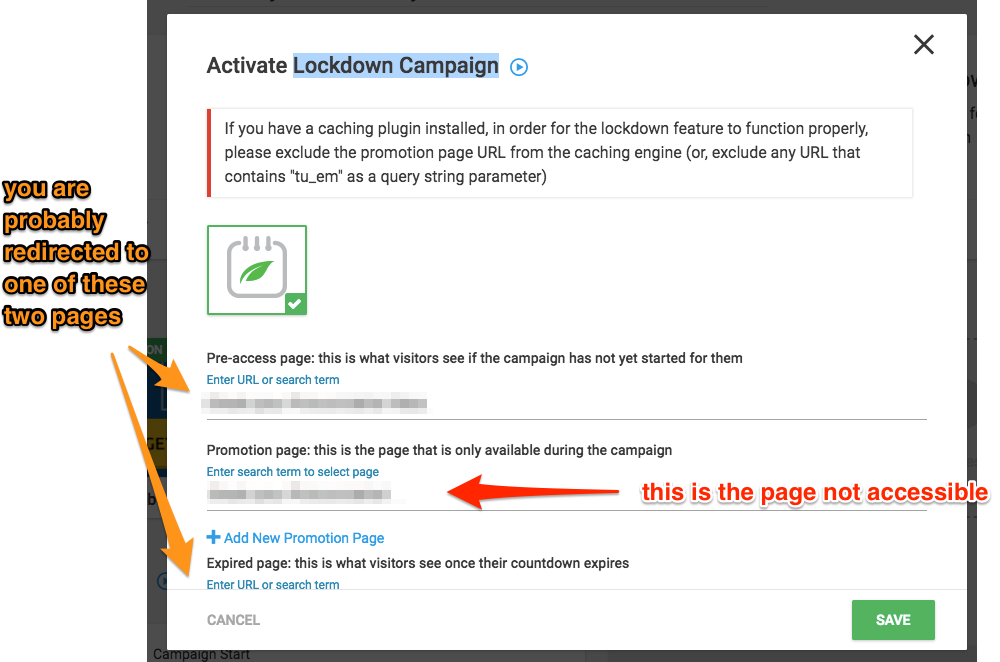
The page is the middle is the protected promotion page. Thrive Ultimatum doesn’t let you see this page, unless you use a special URL link to access it (explained with screenshot below)
The reason is that, this is how Thrive Ultimatum is intended to be used and to run limited time sale offers. These pages are supposed to seen only using special links and during limited period of time as configured by you.
In other cases, which is, if a user visits the page before their promotion period begins, they will be redirected to Pre-access page URL (the top one in the screenshot above). You can use this page, to do things like
- Setup a big heading saying, the offer hasn’t begun yet. Or simply say something else.
- Or you can design opt-ins to get them onboard a wait list. You can later notify the waitlist members, when the offer opens again.
In case the users visit after the promotion has ended, you can simply show them a page which says the offer has ended and ask them to buy your products at normal price.
So what about that special link I talked about?
Here is a screenshot to explain about it.
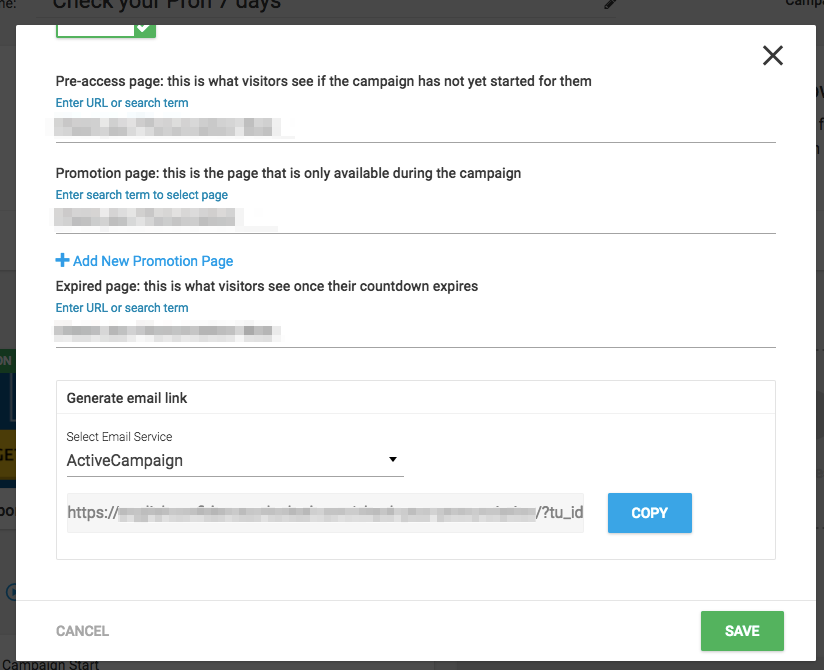
You see that blue COPY button? That will copy the link to your clipboard, so you can simply right-click + paste it anywhere. But its actually intended to embed on your email.
For example, in the screenshot above, our client used ActiveCampaign. So we would take that link, the paste it on an ActiveCampaign campaign email. This email is usually sent to a lead, for whom the promotion period has started.
Here is an example link which can be used with ActiveCampaign
https://yoursite.com/your-promo-page/?tu_id=2099&tu_em=%EMAIL%
ActiveCampaign automatically replaces the %EMAIL% part automatically with your mailing list subscriber’s email before sending that email to them. So the final email might look like this
https://yoursite.com/your-promo-page/?tu_id=2099&[email protected]
But, how do I test it without having to send an email from my email marketing platform every time?
- Just take the link, replace the %EMAIL% variable with a dummy email, like the last link above.
- Open an incognito browser window and paste it in your address bar.
- You will see the protected page load in your browser now.
If this post helped you, leave a comment saying ‘thank you’.
If you still have problems, leave a comment and I will try to help you.
